How to delete dash cam recordings?
Dash cams have become increasingly popular in recent years due to their ability to record footage while you are driving. Though these dash cams can be helpful in certain situations, they can also create a lot of clutter and take up a lot of storage space.
As such, it may be necessary from time to time to delete your dash cam’s recordings. If you’re not sure how to accomplish this task, read on for an easy-to-follow guide on how to delete dash cam recordings.
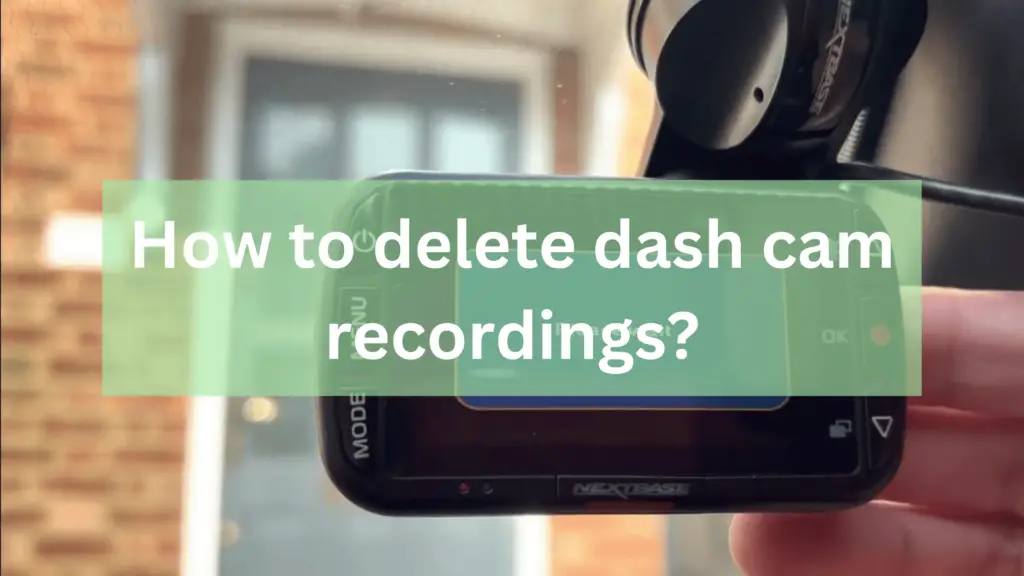
How to delete dash cam recordings?
Formatting the SD Card:
An SD card is a virtual storage device for many electronic gadgets, including cameras and dash cams. It is common to run out of space on the SD card after recording several hours of video footage.
Formatting the SD card deletes all data on it and restores it to its original state. This process helps create more space for new recordings, ensures that the memory card functions correctly, and reduces errors.
It is vital to format your dash cam’s SD card regularly to avoid losing important data or experiencing technical issues. Most dash cams have a built-in formatting function allowing you to quickly delete all files. To format your dash cam’s SD card, locate the option in your device settings menu or refer to your user manual for detailed instructions.
Deleting Specific Files:

If you have a dash cam that stores recordings, you might want to delete certain ones for various reasons. Perhaps you don’t need some of the footage anymore or maybe they take up too much space on your device.
Whatever the reason may be, deleting specific dash cam recordings is easy if you know how to do it. Suppose you want to only delete specific recordings from your dash cam’s SD card without formatting it entirely.
The first thing you’ll need to do is connect your dash cam to a computer with a USB cable. Once connected, navigate through your device’s folders until you find the folder containing your recordings.
This folder may vary depending on the brand and model of your dash cam, but it’s usually labeled something like “Recordings” or “Videos.” Next, select the files that you want to delete by highlighting them or clicking on them one by one while holding down the Ctrl key (for Windows users) or the Command key (for Mac users).
Factory Reset:
If you’re looking to clear out your dash cam’s recordings and start with a fresh slate, you may want to consider doing a factory reset. Doing so will erase all the data on your device and restore it back to its original settings.
Here’s how to delete dash cam recordings through a factory reset.
Firstly, locate the “Settings” menu on your dash cam. This can usually be accessed by tapping the gear icon or by swiping down from the top of the screen. Once you’ve entered this menu, look for an option that says “Reset” or “Factory Reset.”
Depending on your device, this may be found under a sub-menu such as “System”. Selecting this option will prompt your dash cam to confirm whether you’d like to proceed with resetting the device. If you’re sure about deleting all of your footage and personal settings, go ahead and confirm it.
It’s important to note that a factory reset will erase all footage on your dash cam, so make sure you’ve backed up any important files beforehand. Additionally, resetting your device may also erase any custom settings or preferences you’ve previously set up.
While performing a factory reset is relatively straightforward, it’s always a good idea to refer to your device’s user manual for specific instructions. With these steps in mind, deleting recordings from your dash cam has never been easier.
Using A Delete Function:

Dash cams can be a useful tool for capturing footage of your travels or accidents on the road. However, sometimes you may want to delete certain recordings from your dash cam’s memory card. Fortunately, many dash cams come equipped with a specific delete function that makes it easy to remove unwanted videos.
To use the delete function on your dash cam, first access the menu settings on the device. Look for an option labeled “Delete” or “Erase” and select it. You should then be presented with a list of all recordings stored on the memory card.
Select the video or videos you want to delete and confirm your choice. It is important to note that some dash cams may have different methods for accessing their delete functions depending on their make and model. Be sure to consult your user manual if you are unsure how to find this feature on your device.
What happens when dash cam memory is full?
When you use a dash cam to record your journeys, knowing what happens when the memory becomes full is essential. The most common outcome is that the camera will automatically overwrite the oldest video footage on its memory card. This feature ensures that you always have space for new recordings and don’t need to worry about deleting old footage manually.
It is important to note that some high-end dash cams come with g-sensors or motion detection sensors. These features can trigger automatic recording when there are vibrations or sudden movements around your car. If this happens, it may cause your camera’s memory card to fill up faster than usual.
To avoid losing important footage, ensure that your dash cam has enough storage capacity for all of your recording needs. Consider purchasing a larger memory card so that you don’t have to worry about running out of space too quickly.
Conclusion:
Deleting dash cam recordings is easy to do and can help manage the capacity of your camera’s memory. It’s important to keep in mind that once you delete a recording, it is gone forever, so make sure to back up any footage that needs to be kept or shared.
Additionally, many dash cams have automatic deletion systems that will delete videos that are older than a certain length of time.
Related posts:
What Is The Parking Mode On A Dash Cam?
How To Know If The Dash Cam Is Recording?
How To Register A Dash Cam With Lyft?



