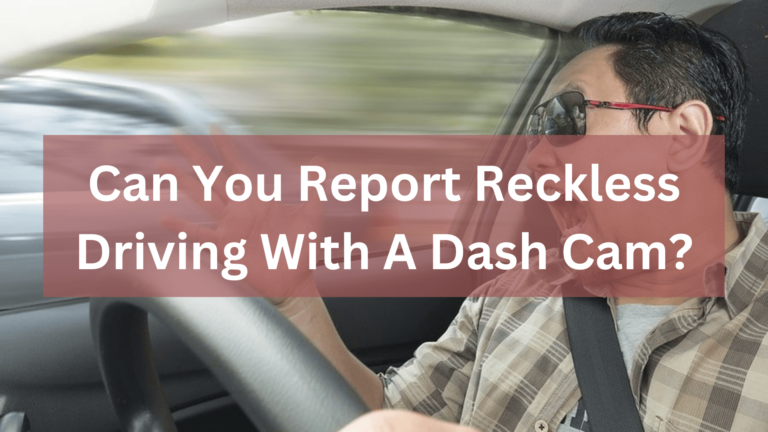How to format sD cards for a dash cam?
Dash cams are an essential tool for any driver who wants to keep track of their journey and ensure their safety on the road. However, it can be a bit tricky for new users to know how to get started with using them.
So, if you’re one of those drivers looking for guidance, then you’ve come to the right place! In this article, we’ll guide you through step one of using a dash cam.

How to format sd cards for a dash cam?
Turn on the Dash Cam and enter the menu system:

To start with, it’s essential to make sure that your dash cam is appropriately mounted in your vehicle before powering it up. Once you’re ready, locate the power button on your device and turn it on.
The first thing that will appear on your screen is your dash cam manufacturer’s welcome message or logo. When it comes to using a dash cam, the first step is always to turn on the device. Most models have a dedicated power button that you can press and hold until the camera turns on.
Once you see the dash cam screen light up, you’ll need to navigate through the menu system to get started. One of the most important things you’ll need to do is format your SD card so that it’s compatible with your dash cam.
Click the “Setup” button in the upper right corner:
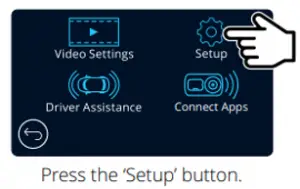
When it comes to setting up your dash cam, formatting the SD card is a crucial step that should not be overlooked. The first thing you need to do is insert the SD card into your dash cam and turn it on.
Once you have done that, look for the “Setup” button in the upper right corner of your dash cam’s screen. Clicking on this button will bring up a menu with various options. One of these options will be “Format SD Card.” Click on this option and follow the prompts to start formatting your SD card.
Formatting an SD card for use with a dash cam is essential because it helps ensure that the camera can reliably record footage without any hiccups or errors. It also helps free up space on the card so that you can continue recording without running out of storage space.
Follow the instructions and finish formatting the SD card for Dash Cam:

If you’re looking to get the most out of your dash cam, it’s essential to ensure that your SD card is formatted correctly. While many people may assume that this is a straightforward process, there are actually several best practices to keep in mind when formatting an SD card for use with a dash cam.
First and foremost, it’s essential to choose the right type of SD card for your dash cam. Make sure that you consider both the capacity and speed of the card before making a purchase. Once you’ve selected an appropriate card, make sure that it’s appropriately inserted into your dash cam and powered on.
To format your SD card for use with a dash cam, begin by navigating through the menu settings on your device until you find the “format” option.
Why does my dash cam keep saying format SD card?
The formatting messages in memory cards is a common issue that many dash cam users encounter. This error usually occurs due to the corrupted or interrupted process of writing on the SD card. The message appears when your dash cam is unable to read from or write to the memory card, and it signals that you need to format your SD card before using it again.
The most common reason why your dash cam repeatedly says “format SD card” is due to a faulty or damaged memory card. Memory cards can get damaged over time, especially if they are exposed to extreme temperatures or humidity.
Another cause of this issue could be an outdated firmware version on your camera, which may not be compatible with the current memory card format. To prevent this problem from occurring, make sure you purchase high-quality memory cards from reliable brands and avoid removing them while they are still being written on.
Why won’t my SD card work in my dash cam?
It can be frustrating when your SD card won’t work in your dash cam. However, before you assume that the problem lies with the SD card itself, it’s essential to check the settings on your camera.
There are a few common reasons why an SD card might not work correctly in a dash cam, and adjusting some of these settings may solve the issue.
Firstly, make sure that your dash cam is set up to record in loop mode. This means that once the memory card is complete, it will automatically overwrite old footage with new footage. If this setting isn’t turned on, your dash cam might stop recording altogether once the memory card is full.
Another critical setting to check is whether or not the format of your memory card is compatible with your camera. Some cameras only accept specific types of cards, and if yours isn’t compatible, it simply won’t work correctly.
How often do you need to format an SD card for a dash cam?
When it comes to using an SD card for data storage, one question that often comes up is how often you need to format the card. The short answer is every 2-3 weeks. This may seem like a hassle, but formatting your SD card on a regular basis can prevent data loss and improve performance.
Formatting your SD card essentially wipes it clean and prepares it for new data storage. Over time, files and folders can become fragmented or corrupted, leading to slower read/write speeds and even lost data. Regularly formatting your card helps keep everything running smoothly.
Of course, there are some exceptions to this rule. If you use your SD card infrequently or only store small amounts of data on it at a time, you may be able to go longer between formats.
Conclusion:
Formatting an SD card for a dash cam is a simple process that requires minimal technical knowledge. As long as the camera is compatible with the SD card you are using, it should be relatively straightforward to format and start using.
Additionally, it is essential to keep your SD card clean and organized to ensure optimal performance and reliability when driving.
Related posts:
Does A Dash Cam Work When The Car Is Off?
Can Dash Cam Footage Be Used In Court?
Can Dash Cam Footage Be Used For Speeding?