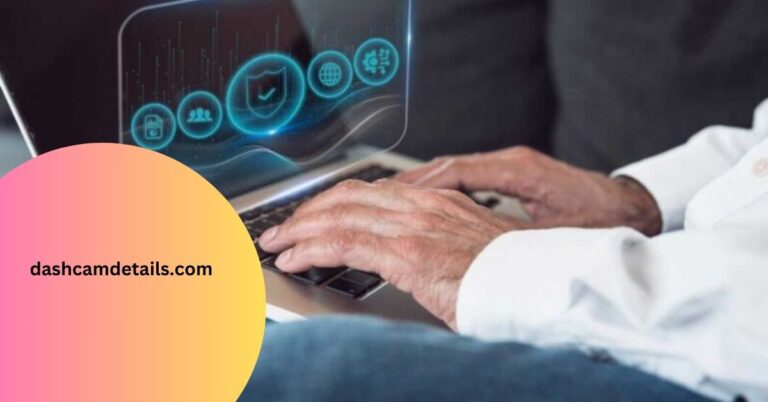How To Save Tesla Dash Cam Footage?
In today’s digital age, dash cams have become essential for drivers seeking to capture crucial footage of their journeys. And when it comes to cutting-edge technology and innovation in the automotive industry, Tesla undoubtedly takes the lead. With its sleek electric vehicles equipped with advanced autopilot features, Tesla has revolutionized how we perceive driving. However, many Tesla owners wonder how to save their dashcam footage effectively and effortlessly.
In this article, we will delve into the intriguing world of Tesla dash cams and explore various methods to ensure your precious footage is safely stored for future reference or sharing with friends and family.
So buckle up as we dive deep into how to save Tesla dash cam footage like a pro!

Tesla Dashcam Activation Modes

The Tesla Dashcam Activation Modes offer drivers a choice between Auto Mode, Manual Mode, and On Honk, each with its own advantages.
Auto Mode:
Auto mode is the ultimate convenience in today’s fast-paced world. It allows us to sit back, relax, and let technology take the wheel.
In the realm of cars, auto mode takes on a whole new meaning with Tesla’s Dashcam Activation Modes. This innovative feature allows drivers to capture their journeys on video effortlessly.
One of the most intriguing aspects of Tesla’s Dashcam Activation Modes is its ability to record constantly while driving in auto mode.
With this feature activated, drivers can now have documentation of every moment, from scenic road trips to unexpected incidents on the road. This provides invaluable evidence for insurance claims and serves as a digital memory bank for those unforgettable drives.
Manual Mode:

One of the most fascinating features in modern cars, especially in the Tesla Model 3, is the manual mode for dashcam activation. This innovative feature puts you in complete control, allowing you to start and stop recording whenever you desire manually.
Unlike other cars with a continuous loop recording system, Tesla’s manual mode gives drivers more flexibility and autonomy when capturing their driving experiences.
The benefits of using manual mode for your Tesla dashcam are two-fold.
- Firstly, it allows you to preserve storage space by recording only what matters to you. Instead of having hours upon hours of footage that may never be reviewed, manual mode enables you to select specific moments worth keeping or sharing with others.
- Secondly, this feature serves as an additional layer of privacy protection for drivers who may be concerned about data security or unintended access to their personal recordings.
On Honk:
The Tesla Dashcam Activation Modes have revolutionized capturing and preserving moments on the road. One of the most intriguing features is the ability to save a recording of the most recent ten minutes of footage simply by honking your horn.
This innovative function ensures that any unexpected events or incidents are captured, providing an invaluable tool for safety and legal purposes.
Imagine driving down a busy street when suddenly, a reckless driver swerves into your lane. With a quick press of the horn, you activate the dashcam and instantaneously record evidence that can be used later to hold the offender accountable.
How To Save Tesla Dash Cam Footage?

Saving Tesla Dash Cam footage is straightforward once you learn how to insert your USB and tap the Dashcam icon properly. Here’s a detailed guide on how to save Tesla Dash Cam footage:
Properly Insert Your USB:
The first step to saving Tesla Dash Cam footage is to ensure you have a compatible USB drive. Tesla vehicles use a USB drive to store the recorded footage from the Dash Cam and Sentry Mode. Using a USB drive with at least 32GB of storage and good write speeds is recommended for optimal performance.
To insert the USB drive:
- Locate the USB ports in your Tesla vehicle. These are typically located in the front console area.
- Insert the USB drive into one of the available USB ports. Make sure it goes in securely to establish a proper connection.
Tap the Dashcam Icon:

Once you’ve inserted the USB drive, you must access the Dash Cam feature on your Tesla’s touchscreen display.
Follow these steps:
- Sit in the driver’s seat, turn on the vehicle, or put it in the ‘ON’ mode.
- Locate and tap the ‘Cam’ or ‘Dash Cam’ icon on the touchscreen. This icon resembles a camera and is usually in the top menu bar or app tray.
Initiate a Save:
The Tesla Dash Cam records footage in a continuous loop, overwriting older files when the storage is full. However, you can manually save specific clips when needed.
To initiate a save:
- While viewing the Dash Cam footage on the touchscreen, locate the incident or event you wish to save. This could be accessed from the recent events list or by browsing the individual camera feeds.
- When you’ve identified the clip you want to keep, tap the ‘Save’ or ‘Save Clip’ button. This will prevent the selected clip from being overwritten during the loop recording.
Storage Folders:
Saved Dash Cam footage is stored in separate folders on the USB drive. Each time you initiate a save, a new folder is created with a timestamp to organize the footage.
To access the saved footage:
- Eject the USB drive from your Tesla’s USB port.
- Put the USB drive into your laptop or other compatible device.
- Navigate to the USB drive’s root directory. You should see folders labeled with dates and timestamps.
- Open the relevant folder with the timestamp matching the saved clip you want to access. You’ll find the saved footage files, usually in video format (e.g., .mp4 files).
Remember that the steps and icons vary slightly based on your Tesla model and software version. It’s always a good idea to refer to your vehicle’s user manual or Tesla’s official documentation for model-specific instructions or updates.
Final Thoughts: How To Save Tesla Dash Cam Footage?
Saving Tesla Dash Cam footage is crucial in ensuring the safety and security of both drivers and their vehicles. These simple steps allow Tesla owners to save and access their dashcam footage whenever needed quickly. Whether for insurance purposes, documenting accidents, or simply capturing memorable moments on the road, having access to this footage can be invaluable.
Remember to regularly back up the footage to prevent any loss or damage. So don’t wait any longer – start saving your Tesla Dash Cam footage today and enjoy the peace of mind that comes with having a reliable record of your journeys.